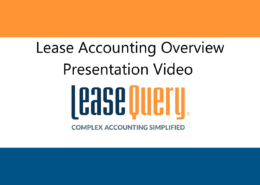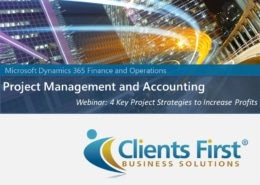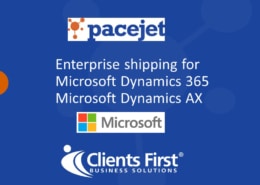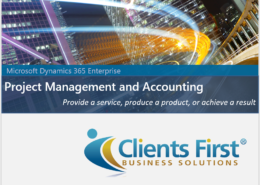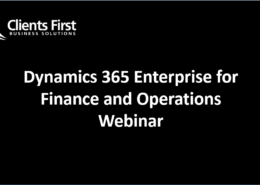Warehouse Management System Software Demo – Dynamics AX 2012 R3, Part II
Welcome to Part II our Warehouse Management system software demo featuring the new functionality in Microsoft Dynamics AX 2012 R3. This demonstration will pick up where Part I left off. Part II will begin by covering RF device menu login, purchase order registration with RF device and purchase order put away with the RF device. For a full look at mobile inbound and outbound automation with R3’s new WAX functionality, view our on-demand webinar on ‘Taking the Warehouse Mobile’.
Missed Part I? You can view it here.
Captions
Now it is time to start the RF device by going to Administrative Tools and IIS Manager.
Enter User ID and Password to log on. Click Inbound and navigate to ‘Purchase Receive’.
You will then enter the PO and item number.
Enter the target License Plate. It will be printed and scanned as usual. Click OK to tag the received inventory with the License Plate. Typically, these will be generated and used for labeling and then scanned on the RF devices.
Click cancel to move up one node in the menu hierarchy.
Click ‘Purchase Put-Away’ to pick the registered inventory in receiving area and conduct the put-away.
Enter the target license plate that we used earlier to tag the inventory.
This window shows that we are picking from a default receiving location and we need to confirm if information is correct when the license plate has been scanned.
Before this screen, you will be asked if you would like to scan more license plates. In that case we can drive put-away with 2 pallets using one license plate on each forklift. In this scenario, we did not have this, so just click Done. This message appears that the work has been completed.
This means that both pick from receiving location and put away to a picking location has been completed and quantity on hand for item A0001 has increased on location FL-001 by 10 pieces.
When you are at the location for put away, we can confirm our put-away. Let’s check if the quantity increased by using the on-hand location form.
This screen will pop up, let’s enter our site and warehouse.
We can select transactions and verify that a purchase of 10 has been registered in Inventory Transactions.
This concludes our Warehouse Management system software demo in Microsoft Dynamics AX 2012 R3.