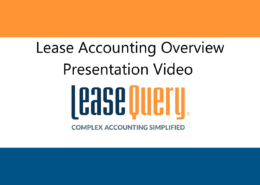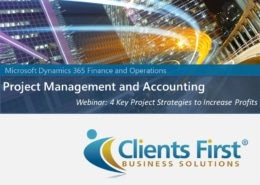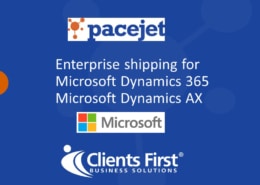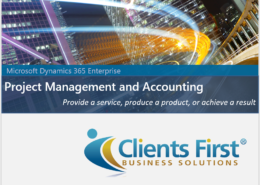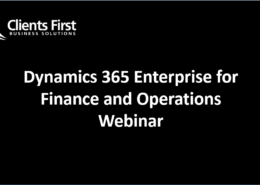Microsoft Dynamics AX Training for AX 2012 R3 Product Change Process, Part I
Welcome to Part I of the Microsoft Dynamics AX 2012 R3 Product Change Process video on how to set up a product change. This portion Dynamics AX 2012 R3 tutorial video will teach users how to set up and handle a product change case in AX 2012 R2. This video will first demonstrate how to create a case, associate all products and then how to release products and routes all at once. We will even show users how to handle the Bill of Materials and Routes for configuring a product change. Watch Part II to see how to handle associate routes, the BOM and products individually for an AX 2012 R3 product change.
Captions
Welcome to the AX 2012 R3 Product Change process functionality demo which will cover replacing a component that is used for production with another component. In our example, Contoso Entertainment Systems is notified by their vendor, Fabrikam Electronics that the “Standard Cabinet” is being phased out and will be replaced by a new mk2 model. Contoso accepts the change and updates all of their production master data to use the new component.
We first need to create a product change case.
Product M0007 is the product being phased out so first I’ll search for it.
Note the new product M0007mk2 has been created. Now I’ll create a case for M0007.
Fabrikam is selected in the name field as this is the vendor who is phasing out the product.
Now we need to associate all products, released products, bills of materials and routes that may be impacted by the replacement of the M0007 component with the product change case.
From our case details page, expand the associations fast tab. We will show you how to identify all the products, released products, bill of materials and routes that are impacted by the replacement of the M0007 component. We’ll start by looking at the where-used analysis.
You will see that item D0003 and its associated BOM and route are identified M0007 and that they are designated by a blue plus sign in the where-used analysis fast tab.
In the case log, I’m going to add a note that speaker D0003 and the associated BOM and route are affected by the replacement of M0007 cabinet. Then I will click the ‘associate all with case’ button to associate them with the case.
As you can see, we just added all of the products, released products, BOMs and routes that depend on the M0007 component to the case in one operation. We’ll also show you how you can add these artifacts to the case individually.